In version 1.10.8 and older bzflag, objects position, rotation and size where defined by, logically, position, rotation and size keywords. When 2.0 introduced 3d rotation, this had to change. Position and rotation have been obsoleted by their superiors, shift and spin. Size could be replaced with scale, but there is no need for that on traditional objects (mesh are a bit different).
box position 50 100 0 size 20 20 5 rotation 45 end can now be written: meshbox size 20 20 5 spin 45 0 0 1 shift 50 100 0 end
All keywords are order-specific. If you do shift before spin, it will still spin the object around 0 0 0, moving it somewhere else than what it was ment to.
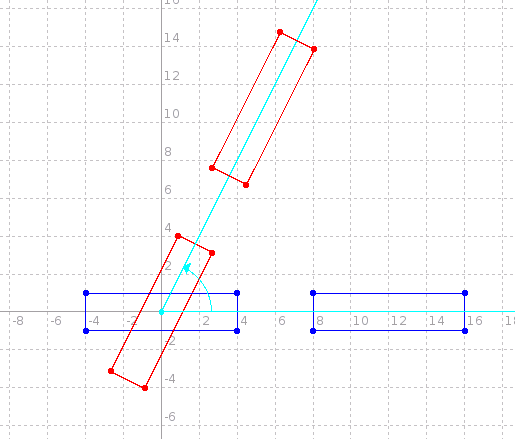
Spin can be used to rotate object around a specific axis. First value after spin-keyword is rotation in degrees. Axis is a line, defined by two points. Other one is always 0 0 0, other one is defined by the three values after rotation. It is usually simple to think rotation around the standard axises. They are defined as:
You can spin around any axis, diagonal or anything. Anyway, all rotations can be made by rotating around standard axises, and they are usually most simple to think of.
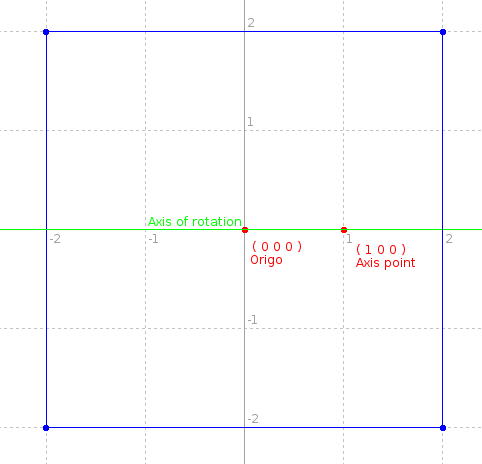
Shifting means moving the object. It is used in same manner as old position-keyword. Without position-keyword, object is placed around 0 0 0. When shift moves it from origo, coordinates are just like with position. However, shift is repeatable, and sequent moves will use last point as origo.
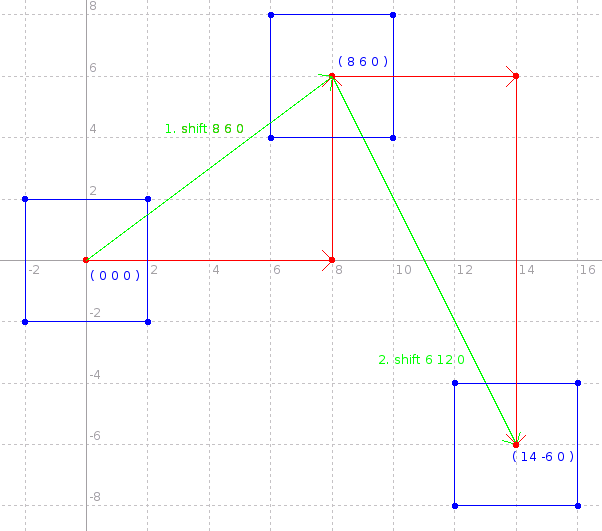
Shearing is, as ibot knows, "a deformation of an object in which parallel planes remain parallel but are shifted in a direction parallel to themselves." If you don't understand, look at the image below. In next example, we use shear to make an escalator with nice ends.
physics name escalator linear 15 0 15 end meshbox size 10 10 100 shear 2 0 0 phydrv escalator end
The three values after shear-keyword define a vector. Vectors lenght represents change per Z-axis unit. If you have 10 units high meshbox, and shear it by 1 0 0, top will move 10 * 1 away from the bottom in X-axis direction.
meshbox size 10 10 10 shear 1 0 0 end Would be like:
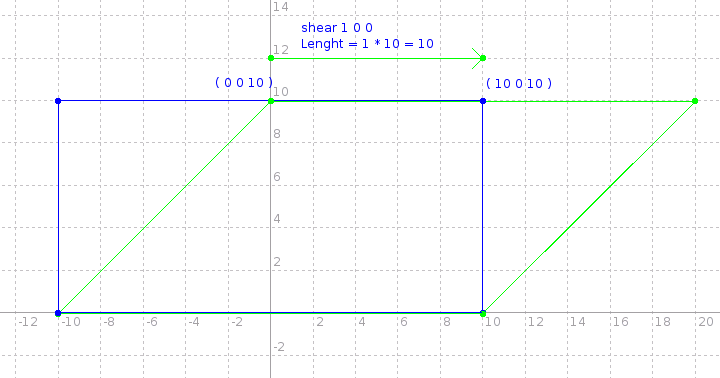
Scale is simple. It scales object by specific amount. It is useful mostly with groups and meshes. Attention must be paid to order - If you shift before scale, scale will scale the distance from origo too. Example:
define MyBox meshbox # Really complicated box - we don't want to type this more than once size 5 5 10 # We could have phydrv, matref etc. here. end enddef group MyBox scale 2 2 2 # Double the size, 10 10 20 shift -50 0 0 # Our box was around 0 0 0, so this translates to position -50 0 0 end group MyBox # No shift - position is 0 0 0 # No scale - defined size ( 5 5 10 ) end group MyBox scale 0.5 0.5 0.5 # Half the size, 2.5 2.5 5 shift 50 0 0 # Position 50 0 0 end # Nice line of boxes is ready. group MyBox shift 0 50 0 # Notice order scale 2 2 2 # This goes much farther than others, because 50 * 2 = 100 end